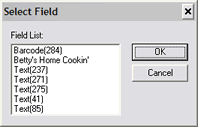-
-
Select in the Modify Fields drop-down menu.
-
Click The Select Field window appears.
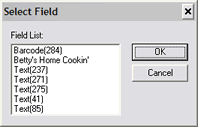
-
Merge/link data is data that is imported from a text file (.csv or .txt) and merged with fields on a label. The difference between merge/link data and database data is that when merge/link data is updated it automatically updates the linked fields' values.
To add merge/link data to an object:
Click on a text, rich text or bar code object and select .
Under the Data tab highlight the Merge/Link Fields Data Type.
Click the button. The Merge Fields window appears.
|
Field |
Description |
|---|---|
|
Merge Fields |
Select and display fields to merge/link. |
|
Insert after current field |
Check to insert a field after the highlighted field. Uncheck to add fields before the highlighted field. |
|
Strip Matching Characters: |
Check the appropriate box to remove characters from the highlighted field, and enter the character you would like to strip (remove). |
|
Separator String: |
Enter a separator string of up to 20 ASCII characters to place between fields. Enter any ASCII character by using the forward slash ”\”, followed by the numeric equivalent of the character. Note: For examples of separator strings, see Formatting Merge/Link Fields. NOTE: The separator string is not used in the last field. |
|
Skip field if empty |
Check to disable a separator string when data in the current field is empty. For example, you are printing address labels and some records are missing the company. Use carriage return line feeds (\013\010) as separator strings. When the company is empty the next line will move up. There will be no blank line. |
|
Modify Fields
|
Select or from the drop-down menu.
To add a field to the merge fields list click .
To delete a field, highlight it in the merge fields list and click . |
To add a text file to a merge/link field:
Select in the Modify Fields drop-down menu.
Click . The Merge File Field window appears.
Follow the directions in Merge File info.
To add label fields to a merge link field:
Select in the Modify Fields drop-down menu.
Click The Select Field window appears.