-
-
Right click on the object and select
-
Under the Data tab highlight the Serial Number Data Type.
-
Click the button. The Serial Number window appears.
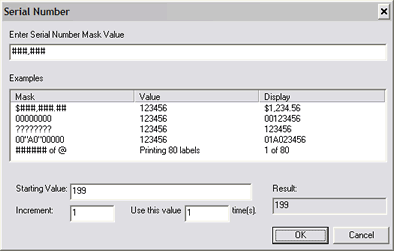
Format Symbol
Meaning
0
Digit placeholder. If the number has too few digits, extra zeros are displayed to the left.
#
Digit placeholder. Follows the same rule as 0 above, except no extra characters are displayed if the number is not large enough.
?
Digit placeholder. Follows the same rule as 0 above, except that extra spaces are displayed for each ? in the mask that is not replaced by a number from the starting number.
, (comma)
Number separator. If the mask contains a comma surrounded by #’s or 0’s, a comma is placed in the final output at the location of the comma.
"text”
Displays any text that is inside the double quotation marks.
@
Number of labels placeholder. The value that you enter in the Print dialog Number of labels setting replaces the @ symbol in the mask.
Here are some examples of masks you can create:
Serial Number Mask
Starting Number
Display
$ ###,###,##.##
123456
$ 1,234.56
Serial No: 00000000
123456
Serial No: 00123456
Serial No: ????????
123456
Serial No: 123456
Serial No: 00"A0”00000
123456
Serial No: 01A023456
Box ###### of @
50 and 80 for number to print
Box 50 of 80
-
-
Click .