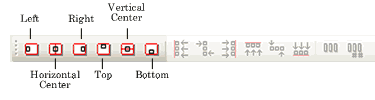
The command lines up selected objects relative to the label.
The command contains six options: align left, horizontal center, align right, align to the top, vertical center, and align to the bottom. Each of the label alignment options has a corresponding button on the Alignment Bar.
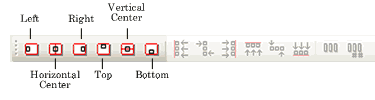
NOTE: To view the alignment bar, choose ; then check .
To align an object within a label:
Click on the object you'd like to align.
Click on the appropriate icon on the alignment bar, or choose and select the way you'd like to align the object. Your choices are:
To center an object within a label:
Click on the object you'd like to center.
Choose or click on the Horizontal Center Tool ![]() on the Alignment Bar.
on the Alignment Bar.
Choose or click on the Vertical Center Tool ![]() on the Alignment Bar.
on the Alignment Bar.