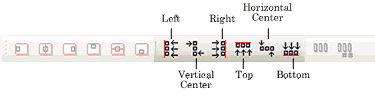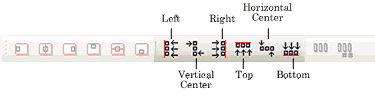Align Objects
The command lines up selected objects relative to one another.
Align Objects contains six options: align left, vertical center, align right, align to the top, horizontal center, and align to the bottom. Each of the align objects options has a corresponding button on the Alignment Toolbar.
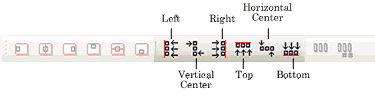
NOTE: To view the alignment bar, choose ; then check .
To align several objects:
-
-
-
- Hold the SHIFT key while clicking on each of the objects you would like to align.
- Click on the appropriate icon on the alignment bar, or choose and select the way you'd like to align the objects. Your choices are:
To center an object within another object:
-
-
-
- Hold the SHIFT key while clicking on the objects you'd like to center.
- Choose or click on the Horizontal Center Tool
 on the toolbar.
on the toolbar.
- Choose or click on the Vertical Center Tool
 on the toolbar.
on the toolbar.
Related Topics