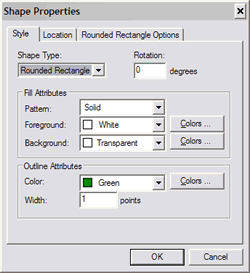Add a Shape Field
Add a shape field to make a rectangle, rounded rectangle, ellipse or line.
There are several ways to add a shape field. Shape field objects can be added by using the menu, the toolbar icon or the Drag and Drop feature from the toolbox.
First, make sure that wizards are disabled. Then use one of these methods to add a shape field.
-
-
-
Choose or , then click on the location to place the shape on your label and drag to create the shape.
-
OR
-
Click the Rectangle Tool icon  , Rounded Rectangle Tool icon
, Rounded Rectangle Tool icon  , Ellipse Tool icon
, Ellipse Tool icon  or Line Tool icon
or Line Tool icon  , then click the location to place the shape on your label and drag to create the shape.
, then click the location to place the shape on your label and drag to create the shape.
-
OR
-
Click the Default Objects panel, then click on the Rectangle, Rounded Rectangle, Ellipse or Line Tool and drag it to the location to place the shape on your label.
HINT: To create a straight line, symmetrical circle or perfect square hold the shift key while drawing .
To edit a shape field:
-
-
-
Click on the shape to display the transform handles.
-
Use one of these methods to grow or shrink the shape:
-
To change both the horizontal and vertical size drag a corner handle.
-
NOTE: To grow or shrink the shape proportionately hold the Shift key down while you drag a corner handle.
OR
-
To change either the horizontal or vertical size drag a side handle.
-
NOTE: You can also resize shapes by entering dimensions in the Shape Properties window.
- Double click on the shape. The Shape Properties window appears.
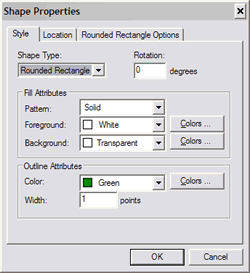
Related Topics
 , Rounded Rectangle Tool icon
, Rounded Rectangle Tool icon  , Ellipse Tool icon
, Ellipse Tool icon  or Line Tool icon
or Line Tool icon  , then click the location to place the shape on your label and drag to create the shape.
, then click the location to place the shape on your label and drag to create the shape.