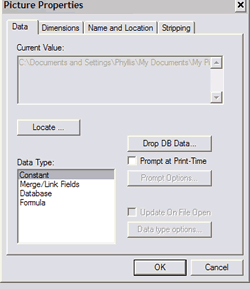Add a Picture Field
Add a picture field to include an image or graphic.
Pictures can be added by using the menu, the toolbar icon or the Drag and Drop feature from the toolbox.
First, make sure that wizards are disabled. Then use one of these methods to add a picture field.
-
Choose and click on the location to place the picture on your label. The Open window appears for you to select a picture file.
-
Click the Picture Tool icon  , then click on the location to place the picture on your label. The Open window appears for you to select a picture file.
, then click on the location to place the picture on your label. The Open window appears for you to select a picture file.
-
OR
-
Click the Default Objects pane, then click on the Picture Tool and drag it to the location to place the picture on your label. The Open window appears for you to select a picture file.
To add a constant picture field:
Add a constant picture field to enter information to print on every label.
-
-
- Add a picture field using one of the above methods.
- Once the Open window appears, navigate to the file to add and click Open.
- The Picture Properties window appears.
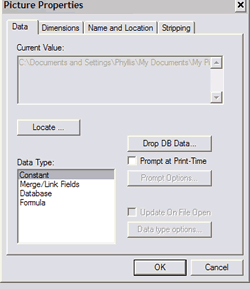
Related Topics
![]() , then click on the location to place the picture on your label. The Open window appears for you to select a picture file.
, then click on the location to place the picture on your label. The Open window appears for you to select a picture file.